Are you experiencing a login loop?
The login process will stall for users who have not recently logged in. If you have not logged in within the past few weeks, you will see this warning:
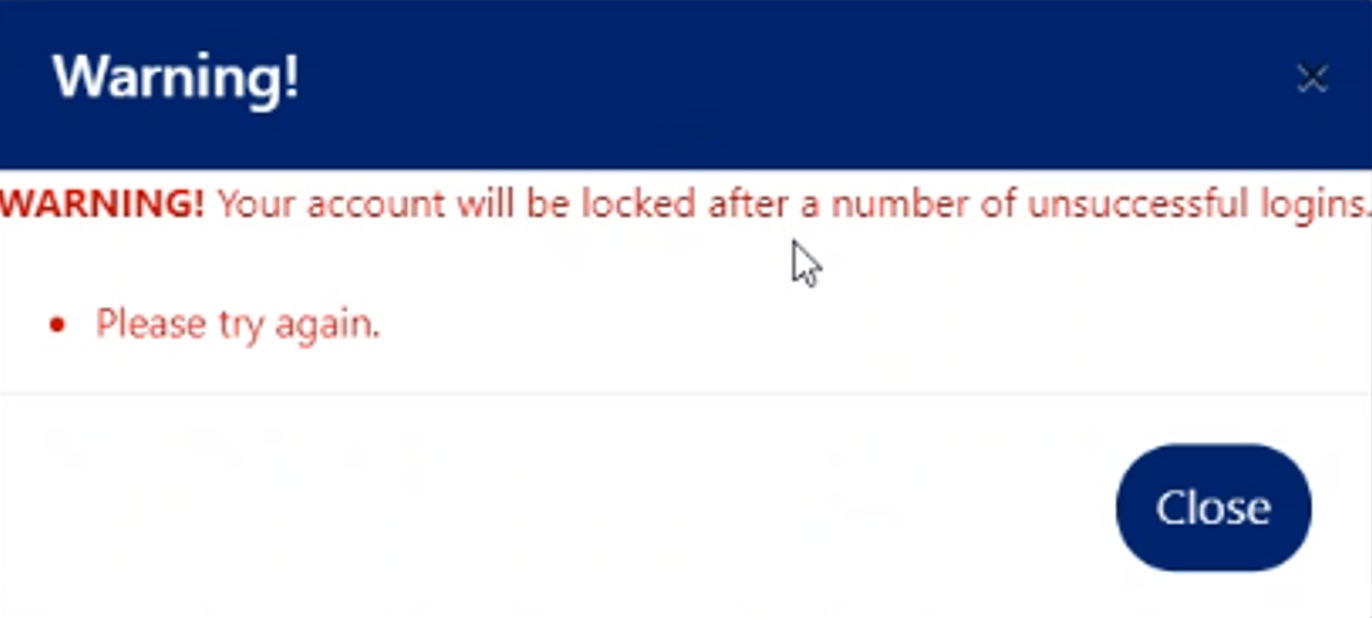
When this happens, close the window, and choose the link to retrieve your password. You will receive an email. Follow the instructions in that email to reset your password.